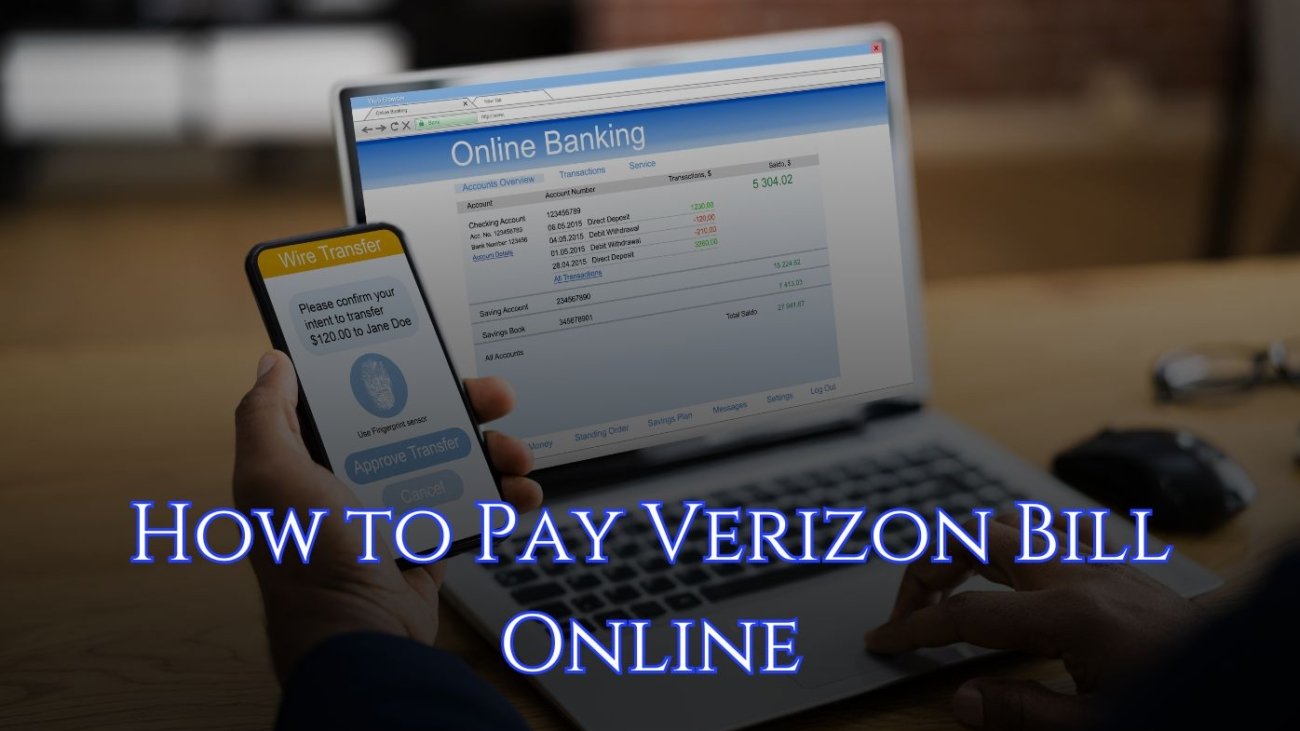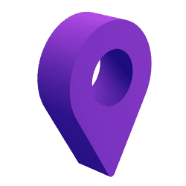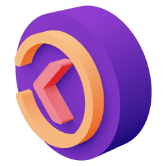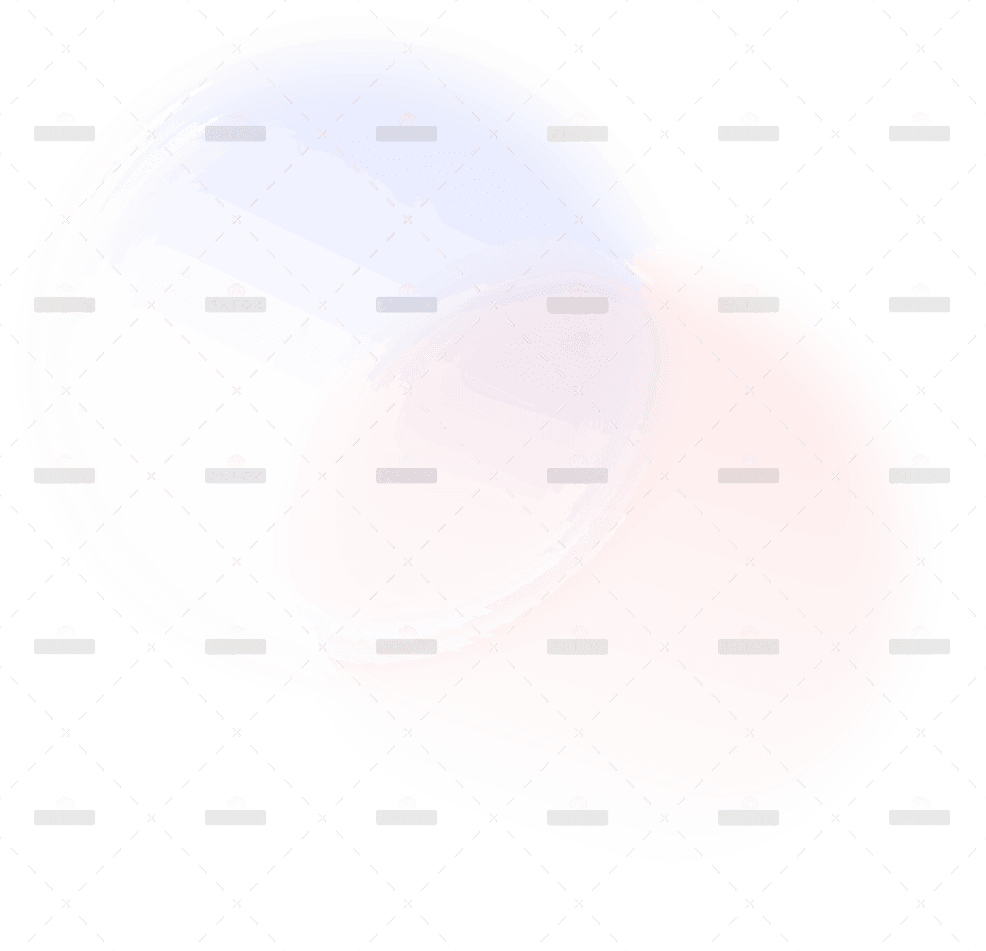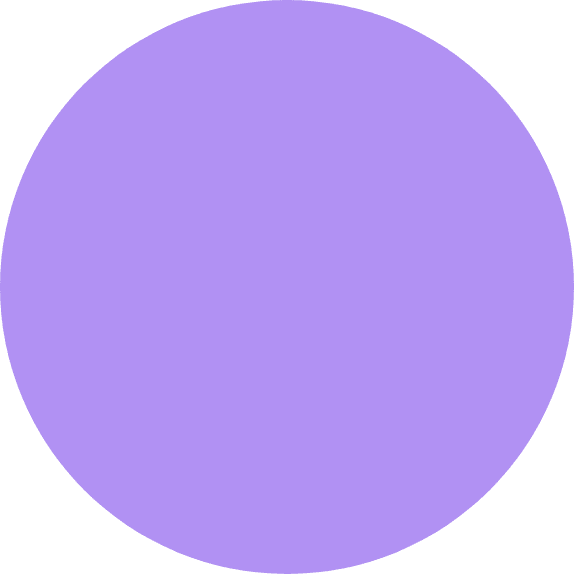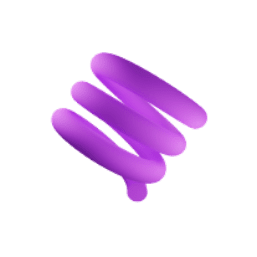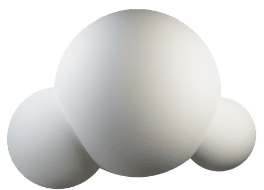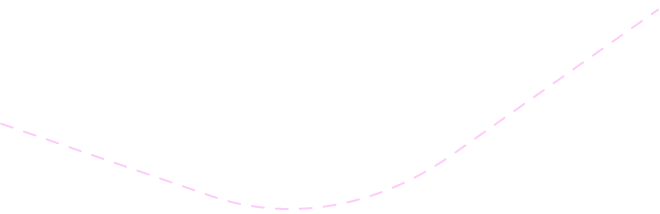Paying your Spectrum bill online is a convenient and efficient way to manage your account. Whether you’re at home, at work, or on the go, Spectrum offers several online payment options to make the process easy. This guide will walk you through everything you need to know about paying your Spectrum bill online, including the steps involved, tips for managing your account, and answers to frequently asked questions.
Understanding Your Spectrum Bill
Before you begin, it’s important to understand what your Spectrum bill includes. Your monthly bill covers services such as internet, TV, phone, and any additional features or equipment you may have. It also outlines your billing period, the total amount due, and the payment due date.
Benefits of Paying Your Spectrum Bill Online
Paying your Spectrum bill online offers several advantages:
-
Convenience:
- You can pay your bill from anywhere, at any time, without needing to visit a store or mail a check.
-
Speed:
- Online payments are processed quickly, ensuring your payment is received on time.
-
Flexibility:
- Spectrum’s online payment system allows you to choose from various payment methods, including credit/debit cards and bank accounts.
-
Security:
- Paying online is secure, with encrypted transactions to protect your personal and financial information.
Step-by-Step Guide to Paying Your Spectrum Bill Online
There are several ways to pay your Spectrum bill online. Here’s how you can do it:
1. Paying via the Spectrum Website
One of the most common ways to pay your Spectrum bill online is through the Spectrum website. Follow these steps:
-
Log In to Your Spectrum Account:
- Visit the Spectrum website at spectrum.net and log in with your username and password. If you don’t have an account, you’ll need to create one by following the registration prompts.
-
Navigate to the Billing Section:
- Once logged in, click on the “Billing” tab located in the menu. This will take you to your billing summary, where you can view your current and past bills.
-
Select “Make a Payment”:
- Click the “Make a Payment” button to proceed. You’ll be taken to a page where you can choose your payment amount and payment method.
-
Choose Your Payment Method:
- Spectrum allows you to pay using a credit or debit card, or by linking a bank account. Enter your payment details in the appropriate fields.
-
Review and Submit Your Payment:
- Double-check your payment details to ensure everything is correct. Once you’re ready, click “Submit” to complete your payment. You should receive a confirmation email once the payment has been processed.
2. Paying via the My Spectrum App
Another convenient way to pay your bill is through the My Spectrum app, available for both iOS and Android devices. Here’s how:
-
Download and Open the App:
- If you haven’t already, download the My Spectrum app from the App Store or Google Play Store. Open the app and log in using your Spectrum account credentials.
-
Access the Billing Section:
- From the app’s home screen, tap on the “Billing” tab. This will display your current bill, payment history, and any pending charges.
-
Select “Make a Payment”:
- Tap the “Make a Payment” button to begin the payment process.
-
Enter Payment Information:
- Choose your preferred payment method and enter the necessary payment details.
-
Confirm and Submit Your Payment:
- Review the payment information for accuracy. Once everything looks good, tap “Submit” to complete the payment. You’ll receive a confirmation notification once the payment is processed.
3. Setting Up Auto Pay
For added convenience, you can set up Auto Pay to automatically pay your Spectrum bill each month. Here’s how to set it up:
-
Log In to Your Account:
- Access your Spectrum account online or via the My Spectrum app.
-
Navigate to Auto Pay Settings:
- In the “Billing” section, look for the “Auto Pay” option. Click or tap on it to begin the setup process.
-
Choose Your Payment Method:
- Select the payment method you want to use for Auto Pay, such as a credit/debit card or bank account.
-
Set Up Payment Schedule:
- Decide when you want the payment to be deducted each month (e.g., on the due date).
-
Confirm Auto Pay Setup:
- Review the information and confirm your Auto Pay enrollment. Going forward, your bill will be paid automatically each month, and you’ll receive notifications before each payment is processed.
Tips for Managing Your Spectrum Account
-
Set Up Payment Reminders:
- Even if you’re paying online, it’s a good idea to set up payment reminders so you don’t miss a due date. You can set these up in your account settings or use your phone’s calendar app.
-
Monitor Your Usage:
- Regularly check your account to monitor your data usage and ensure you’re not exceeding any limits, which could result in additional charges.
-
Review Your Bill for Errors:
- Each month, review your bill to ensure there are no errors or unexpected charges. If you notice anything unusual, contact Spectrum customer service right away.
-
Keep Your Contact Information Updated:
- Make sure your contact information, including your email address and phone number, is up to date so you can receive important account notifications.
Frequently Asked Questions
1. What should I do if my online payment fails?
If your online payment fails, check that all payment details are entered correctly and that there are sufficient funds or credit available. If the problem persists, try a different payment method or contact Spectrum customer service for assistance.
2. Can I pay my Spectrum bill online with a prepaid card?
Yes, Spectrum accepts prepaid cards as a form of payment. Ensure that the prepaid card has enough funds to cover the full payment amount.
3. How long does it take for an online payment to process?
Online payments are typically processed immediately. However, it may take up to 24 hours for the payment to be reflected in your account balance.
4. Is there a fee for paying my Spectrum bill online?
Spectrum does not charge a fee for paying your bill online. However, some third-party payment services may charge a fee, so be sure to check if you’re using a service outside of Spectrum’s platform.
5. Can I view my payment history online?
Yes, you can view your payment history by logging into your Spectrum account online or via the My Spectrum app. Your payment history will show all recent payments and any pending transactions.
Conclusion
Paying your Spectrum bill online is a fast, easy, and secure way to manage your account. Whether you prefer using the website, mobile app, or setting up Auto Pay, Spectrum offers multiple options to fit your needs. By understanding your bill, following the steps outlined above, and taking advantage of the available features, you can ensure your bill is paid on time each month, avoiding any late fees or service interruptions. If you have any questions or run into issues, Spectrum’s customer service team is always available to help.